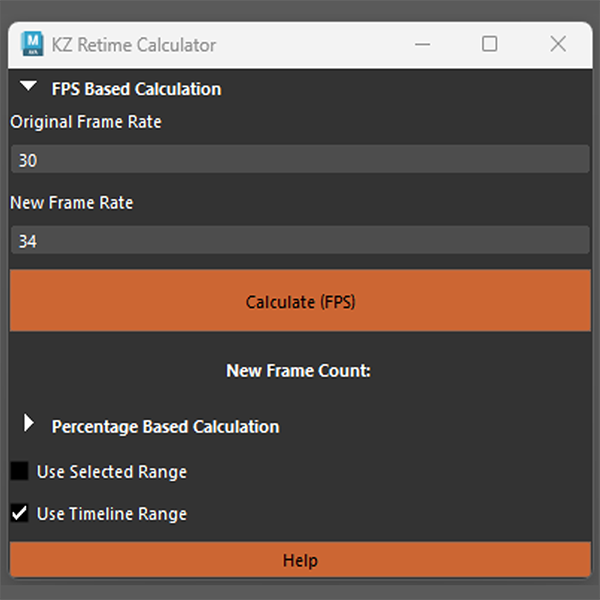KZ Retime Calculator – Free Maya Tool
I want to share something that already saved me some headaches in Maya: a Retime Calculator.
If you’ve ever had to slow down a shot by, say, 18%, or convert your 24 fps scene to 30 fps without manually crunching the numbers, you’ll know how tedious it can get. That’s exactly why I built this free tool. to take the “math” out of the “equation” and stay in the creative flow.
Why I Built KZ Retime Calculator
I got notes like “make this shot 22% faster” or “we need this part to play like 30 fps” and I found myself overthinking the timing changes. So I decided to code a simple Python script that would let me type in my values, percent change or target frame rate and instantly spit out exactly what I needed.
No more guesswork, no more rounding errors, just copy‑and‑paste sleep‑easy numbers.
What It Does
- Percent‑Based Retime: Want to slow something down by 18% or speed it up by 120%? Just type “18” or “120,” hit calculate, and you’ve got your new frame count.
- Frame‑Rate Conversion: Switch between 24, 25, 30, 48, even 60 fps in a click.
How to Get Started
- Download the Tool
- Get it here: https://kzanim.gumroad.com/l/kzretimecalc
- LinkedIn Mirror: https://lnkd.in/emrRtG32
- Alternate Mirror: https://lnkd.in/eUzVvs48
- Install
- Unzip and drop
KZ_Retime_Calculator.pyinto your Maya scripts folder (e.g.,~/maya/scripts/). - Open Maya’s Script Editor and run:
source "KZ_Retime_Calculator.py"; KZ_Retime_CalculatorUI();
- Unzip and drop
- Use
- Enter your original frame count or timecode.
- Type in a percent change (positive or negative) or pick a new frame rate.
- Hit Calculate—see the new values and paste them right into your scene.
Watch a Quick Demo
Here’s a short walkthrough where I show how I use the tool on a lip‑sync shot to nail the timing perfectly every time:
My Quick-Start Example
Last week, I had a 120‑frame animation at 24 fps that the supervisor wanted slowed by 18%.
Here’s exactly what I did:
- Launched the calculator and typed 120 for original frames.
- Entered –18 for percent change.
- Clicked Calculate—boom, it told me 142 frames.
- Pasted 142 as my end frame in Maya.
Done in seconds, accurate, no second‑guessing.
I hope this little utility helps you. If you run into any issues or want to work with me, reach out on any platform, by email or hit me up on LinkedIn at Konstantinos Zacharakis (KZanim). Happy animating!